What is rotating a video?
Rotating a video is the process of changing the orientation of a video clip from its original position. This can be useful in a variety of situations, such as when you've accidentally recorded a video in the wrong orientation, or when you want to create a unique visual effect for your project. By rotating your video, you can ensure that it's displayed in the correct orientation for your viewers.
{{cta-banner-simple}}
Why rotate videos?
There are several reasons why you might want to rotate a video:
- Correcting orientation: If you've accidentally recorded a video in the wrong orientation (e.g., sideways or upside down), rotating it will allow you to fix the orientation and make it easier for your viewers to watch.
- Creating visual effects: Rotating a video can create interesting visual effects that can add an artistic touch to your project. For example, you might rotate a video to create a "spinning" effect, or to create a sense of disorientation or unease.
- Fitting different aspect ratios: If you're using a video in a project with a different aspect ratio than the original video, rotating it can help you fit it into the new aspect ratio more easily.
{{cta-banner-images}}
How to rotate a video on Videoleap
Rotating a video on Videoleap is a simple process that can be done in just a few steps:
- Open the Videoleap app and select the video you want to rotate from your device's library.
- Add the video to the Videoleap editor by tapping the "+" button.
- Once your video is in the editor, tap on it to bring up the editing options.
- Look for the "Transform" option and tap on it.
- In the Transform menu, you'll see the rotate option. Tap on it to rotate your video.
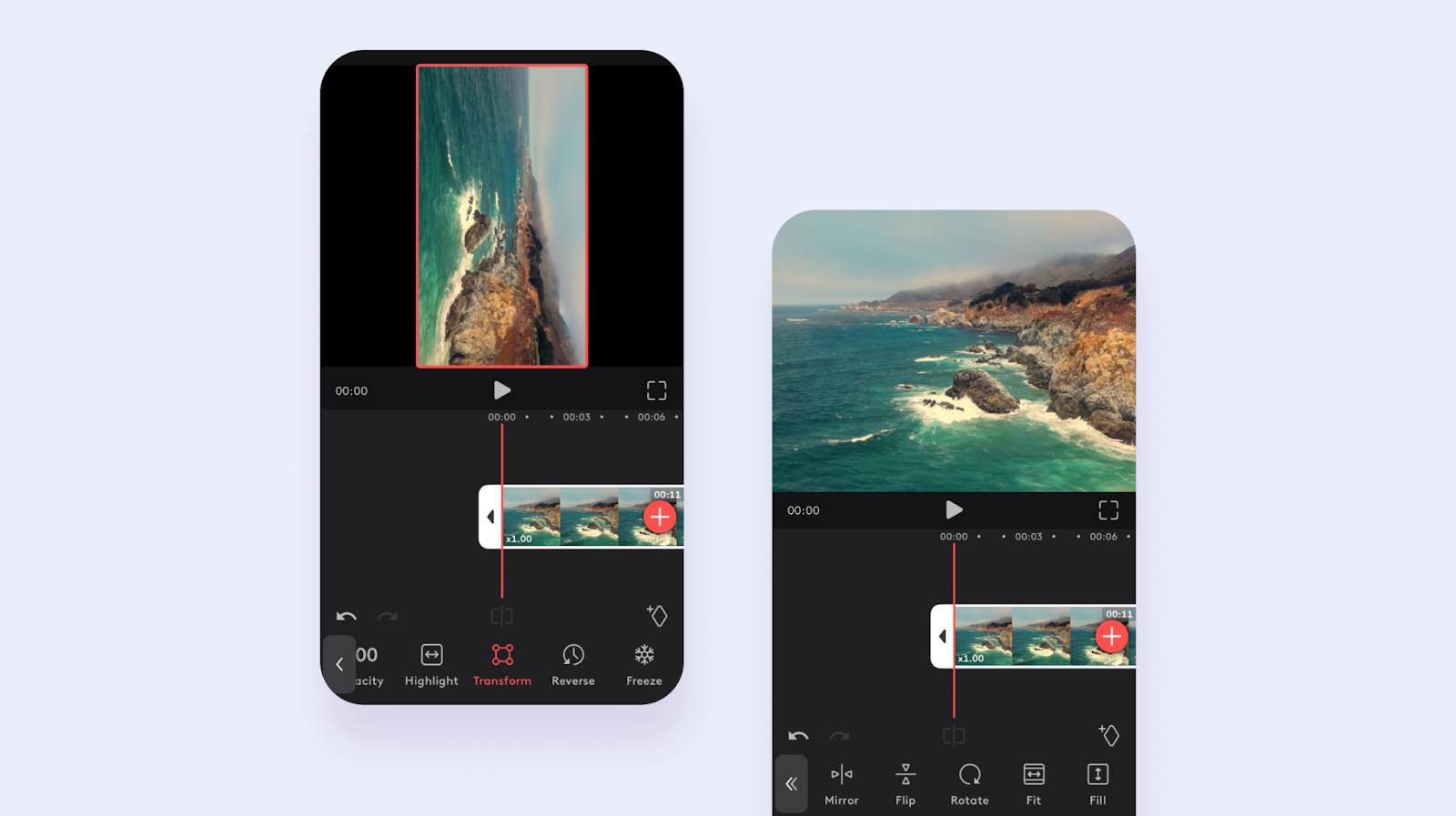
Rotating a video by 90 degrees
To rotate your video by 90 degrees, simply tap the rotate button once. This will turn your video clockwise by 90 degrees. If you want to rotate it counterclockwise, you can tap the rotate button three times.
Rotating a video by 180 degrees
To rotate your video by 180 degrees, tap the rotate button twice. This will turn your video upside down.
{{cta-banner-images}}
How to rotate a video on iPhone and Android
The process for rotating videos on Videoleap is the same for both Android and iPhone devices. Simply follow the steps outlined above, and you'll be able to rotate your video regardless of which device you're using. Whether you're looking to rotate a video on your Android phone or your iPhone, Videoleap makes it easy to get the job done.
Edit videos with Rotate and additional tools
In addition to rotating your video, Videoleap offers a wide range of other editing tools that you can use to enhance your footage. Here are a few examples:
- Trimming and splitting: Use the trimming and splitting tools to remove unwanted sections of your video or to break it up into smaller clips.
- Speed adjustment: Use the speed adjustment tool to slow down or speed up your video for dramatic effect.
- Filters and effects: Use filters and effects to change the look and feel of your video, or to add special effects like glitches or light leaks.
- Text and stickers: Use text and stickers to add captions, titles, or graphics to your video.
By combining these tools with the rotate feature, you can create truly unique and engaging videos that stand out from the crowd.
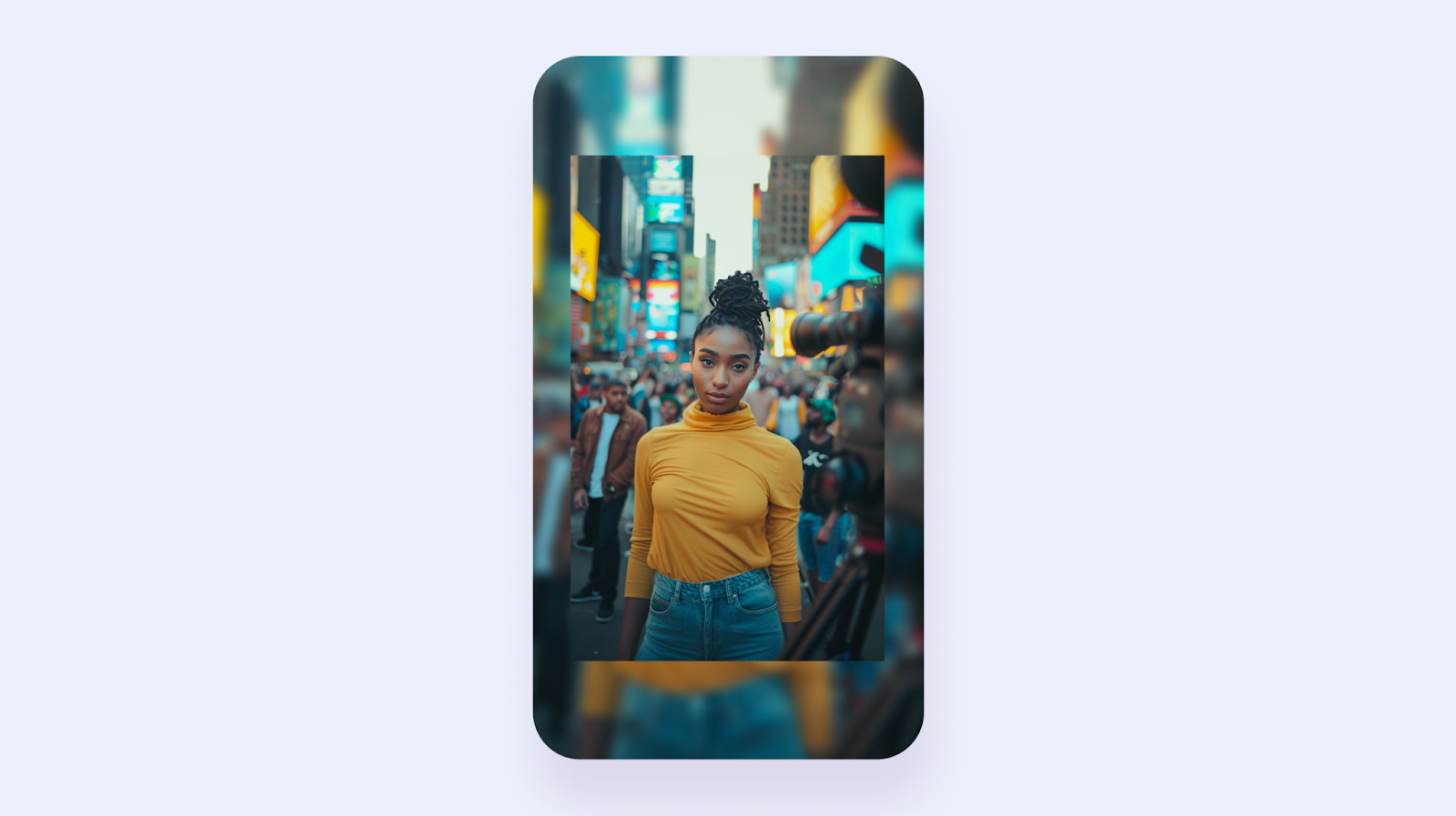
Advanced tips and tricks
Videoleap offers several advanced tools that can help you take your video rotation to the next level:
- Mirror: The mirror tool allows you to create a mirrored version of your video, which can be useful for creating symmetrical or kaleidoscopic effects.
- Flip: The flip tool allows you to flip your video horizontally or vertically, which can be helpful for correcting orientation issues or creating unique visual effects.
- Fit: The fit tool allows you to adjust the size and position of your video within the frame, which can be useful for fitting your video into different aspect ratios or creating custom layouts.
- Fill: The fill tool allows you to fill the empty space around your video with a solid color or a blurred version of the video itself, which can be helpful for creating seamless backgrounds or transitions.
By combining these tools with the rotate feature, you can create even more unique and engaging videos that stand out from the crowd.
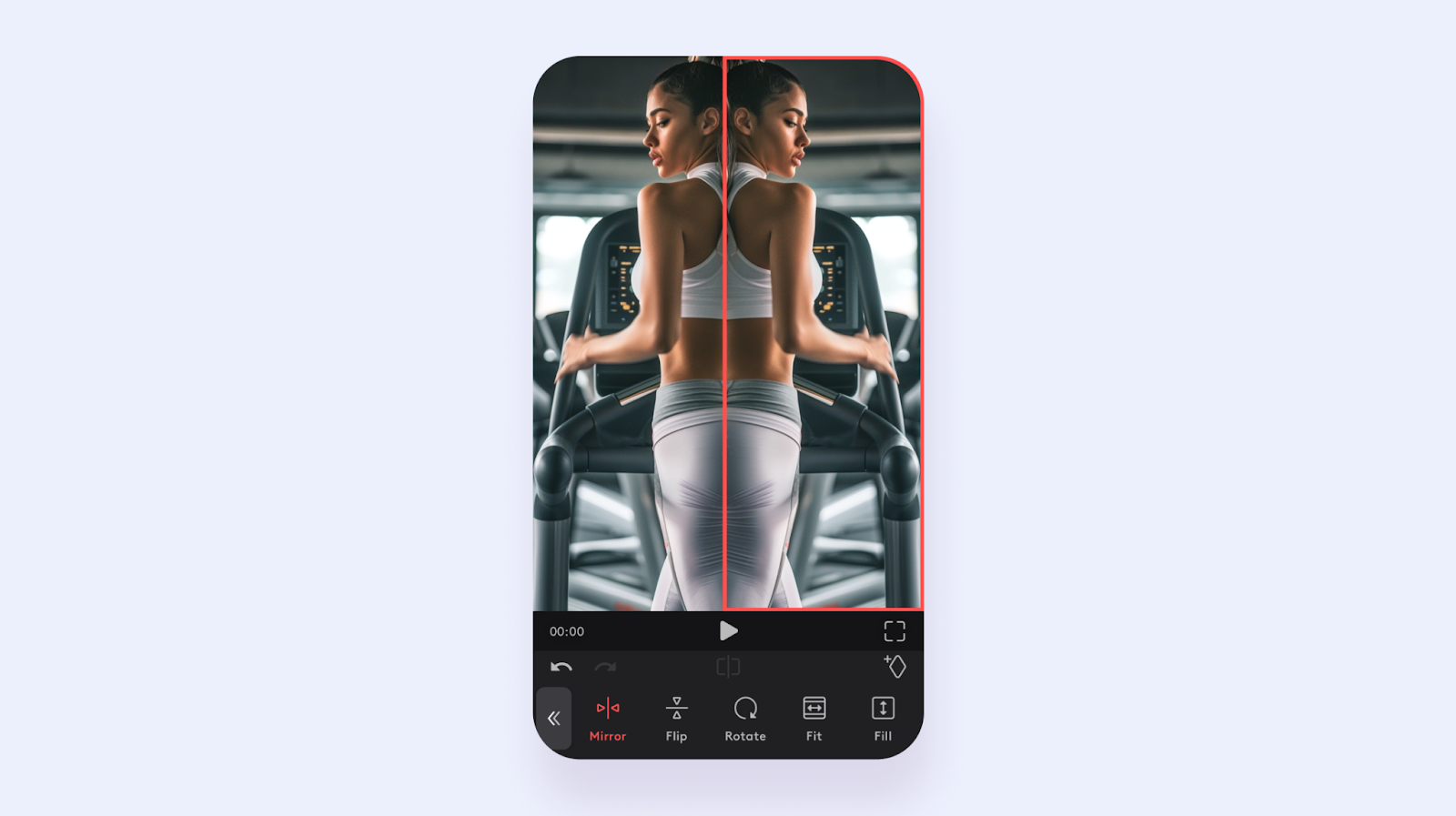
Common mistakes to avoid
When rotating videos in Videoleap, there are a few common mistakes to watch out for:
- Rotating in the wrong direction: Make sure you're rotating your video in the correct direction. If you accidentally rotate it too far, you can always rotate it back.
- Cropping out important details: When you rotate a video, some of the edges may get cropped out. Be careful not to crop out any important details or subjects in your video.
- Overdoing it: While rotating a video can create interesting effects, be careful not to overdo it. Too much rotation can be disorienting for your viewers and may distract from the content of your video.
Rotating a video is a simple but powerful way to correct orientation issues, create unique visual effects, and fit your footage into different aspect ratios. With Videoleap, rotating a video is easy and intuitive, whether you're using an Android or iPhone device. By following the steps outlined in this guide and experimenting with the various rotation options and additional editing tools in Videoleap, you can take your video projects to the next level and create truly stunning and engaging content.














.svg)

.svg)









