Why AI in video editing matters
AI technology in Videoleap changes the game for everyone - from individual creators to businesses. It automates tasks like removing backgrounds, adding special effects, and even generating captions, saving you both time and effort. The beauty of Videoleap's AI video editor is its simplicity; it empowers everyone to create professional-looking videos without needing advanced skills. Whether you're looking to jump on a TikTok trend, create engaging content for your business, or simply share a moment, Videoleap's AI tools are designed for every type of content creator.
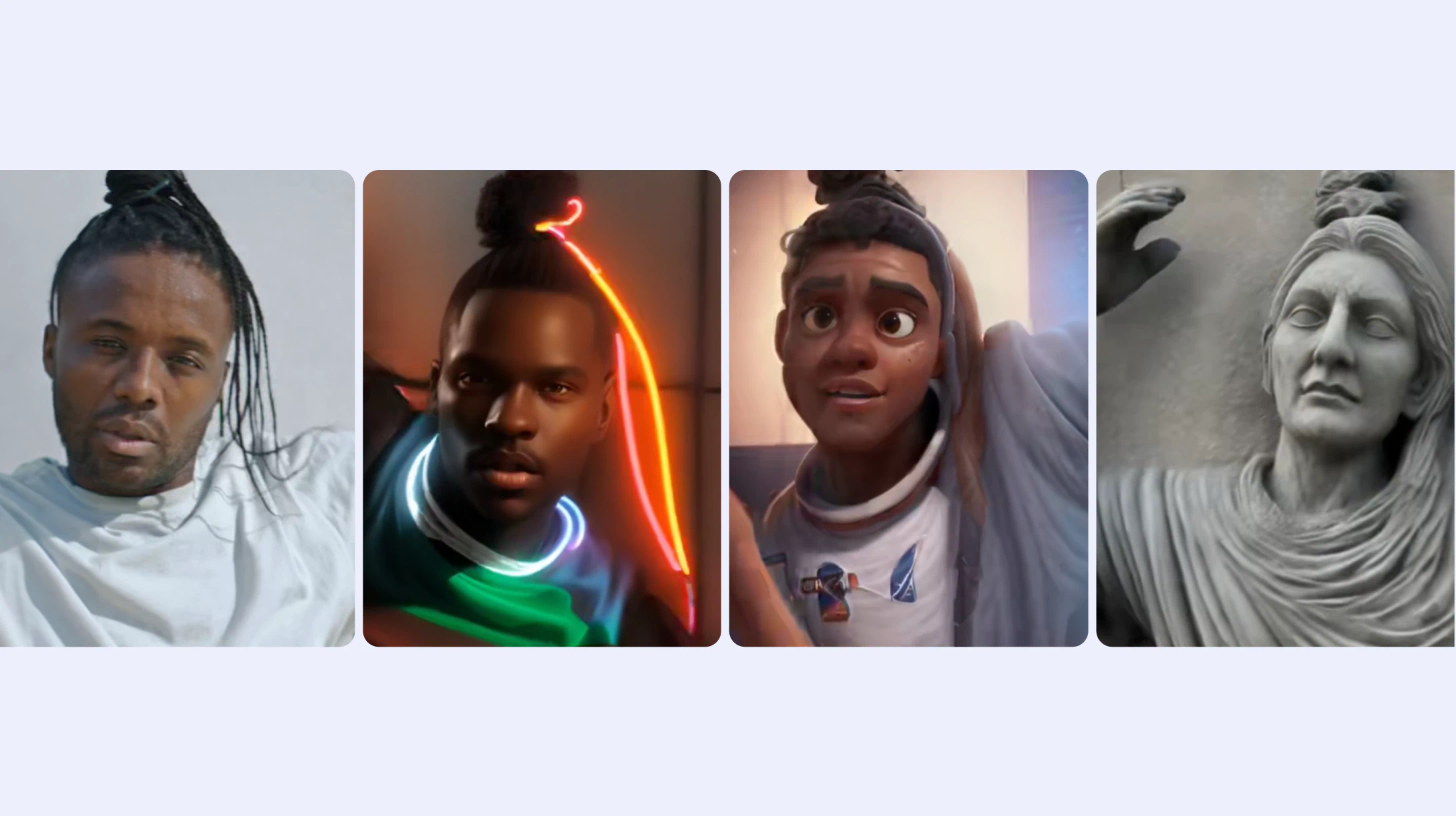
Speed up content creation with smart editing
AI tools for quick edits: Dive into Videoleap’s suite of AI editing tools designed to enhance your workflow:
Background removal: Cut out the clutter with a tap, focusing attention on your subject.
Object removal : Get rid of unwanted items or blur them for a dramatic effect.
AI Recolor: Change your video’s color scheme and brightness based on your text commands. It’s like creating a custom filter for each project.
These tools are perfect for creators looking to speed up their content creation, ensuring videos are captivating and professional with minimal effort. Imagine transforming a standard video into a polished piece ready for your audience, all within moments.
AI video templates: Never run out of ideas
Videoleap's AI Templates are your creative playground. They're not just about making your videos look good; they're about making them feel right. Add your assets to hundreds of mind-blowing templates and watch your content come to life. It’s perfect for keeping your social media feeds fresh, engaging your audience with new trends, or presenting your business in a dynamic way.
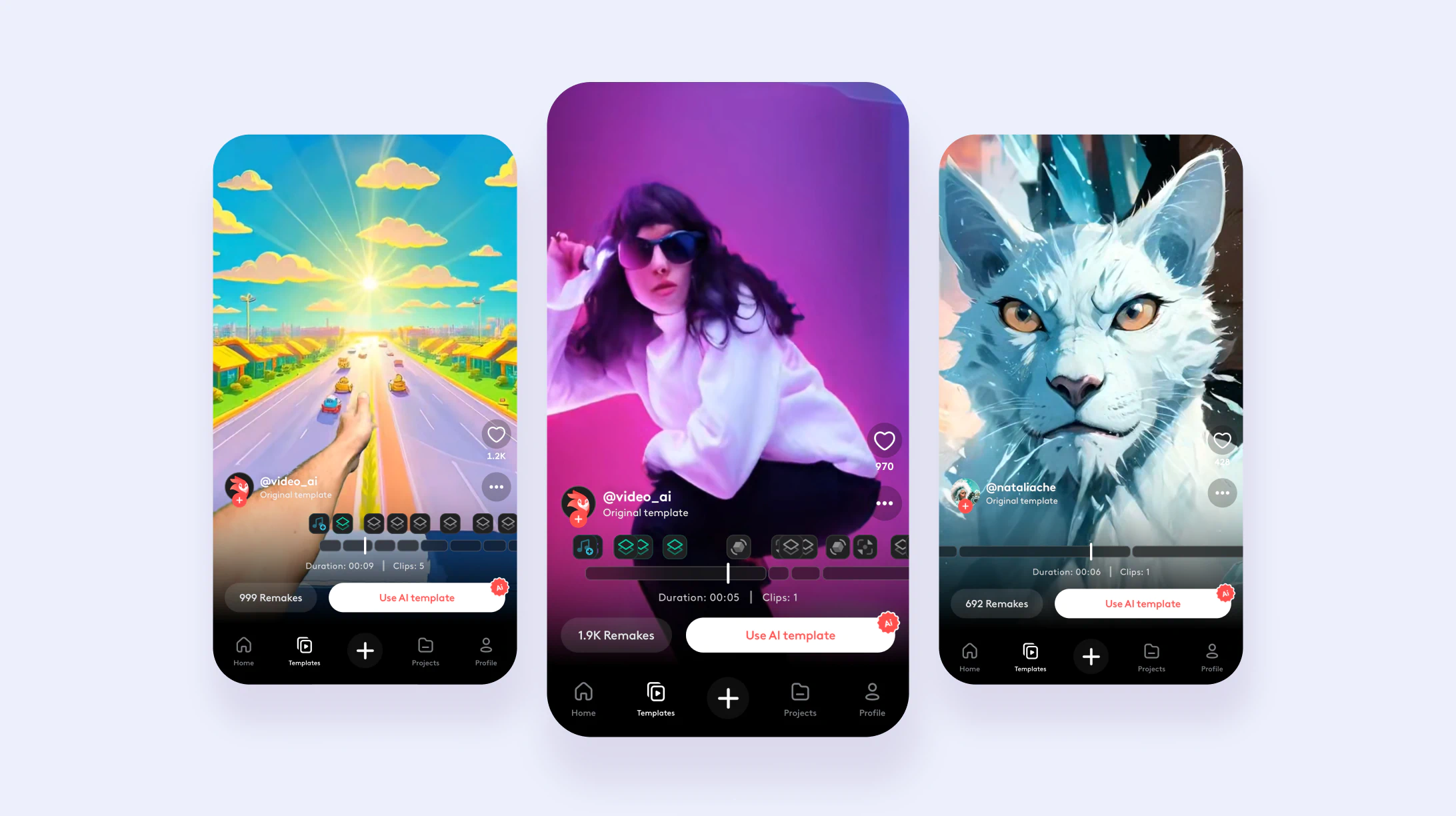
From words to visuals: The magic of Text to Image
Imagine typing a description and seeing it come to life. Text to Image takes your concepts and transforms them into stunning visuals. This tool isn't just for creating original content; it's a gateway to exploring new creative realms, making it easier than ever to add unique, eye-catching elements to your videos.
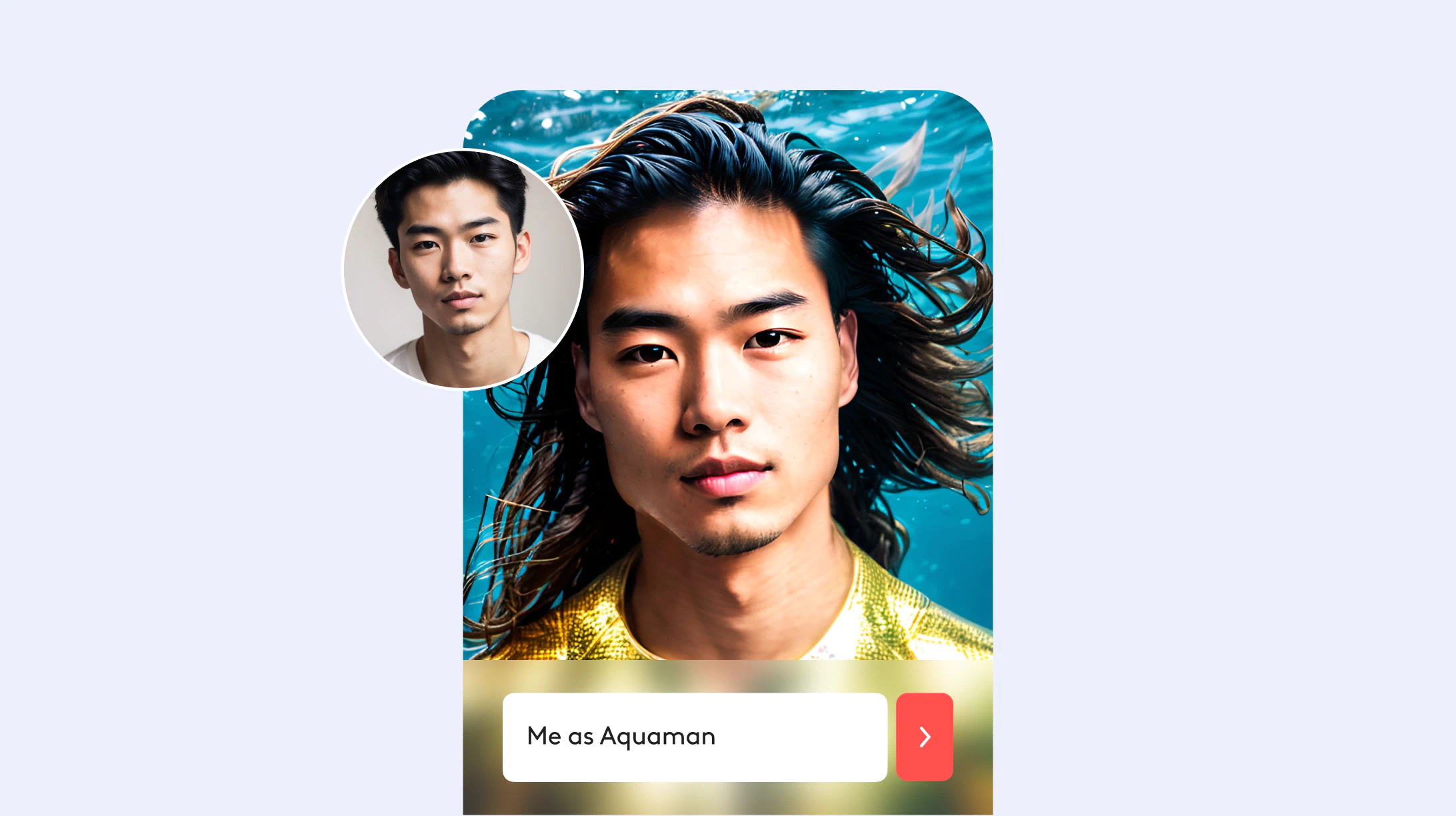
Transform your videos with AI
AI Effects: Step into a world where your videos are limited only by your imagination. Want to see yourself as a character in your favorite video game or explore alien landscapes? Videoleap’s AI video effects transformation tools make these fantasies a reality. It's all about bringing fun, creativity, and a touch of the extraordinary to your video projects.
Specialized features for creative exploration
Go beyond the basics with features designed to push the boundaries of video editing:
- Age Lapse: Watch yourself age or reverse time in a video.
- AI Voice Swap: Change the voice in your video with AI, perfect for dubbing or creative content.
- Gaming Hero: Turn yourself into a video game character with just a few taps.
- Scene Swap: Transport your video to entirely new locations.

Auto-Captions: Generate share-worthy videos instantly
Videoleap's Auto Captions feature ensures your videos are not just seen but also understood by everyone. Automatically generate captions to enhance viewer engagement and accessibility, making your content more enjoyable even on mute.
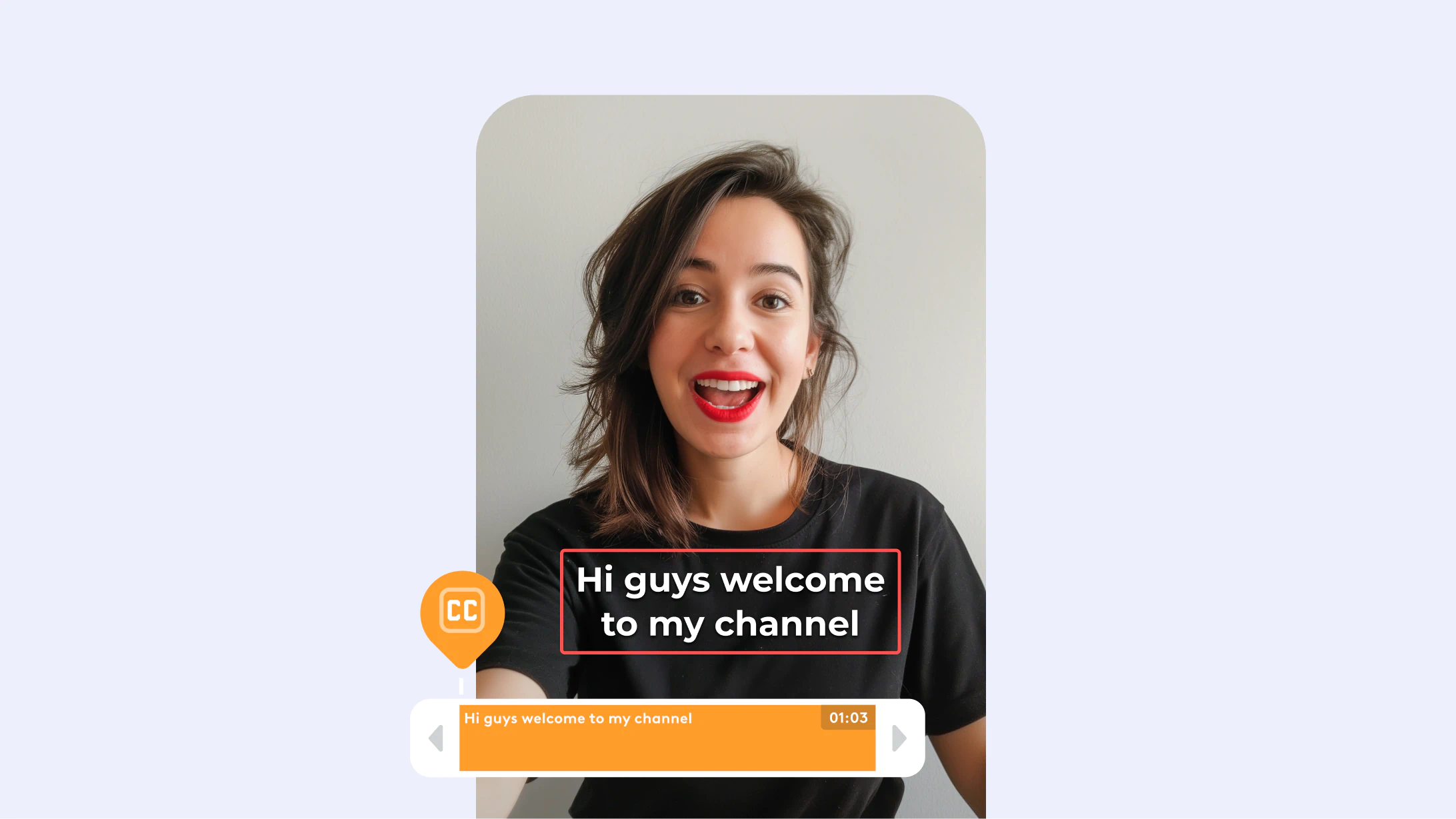
Start editing with Videoleap’s AI
- Pick an AI feature you want to use.
- Upload your video or photo.
- Watch the magic as AI transforms your content.
- Download & share your creation with the world.
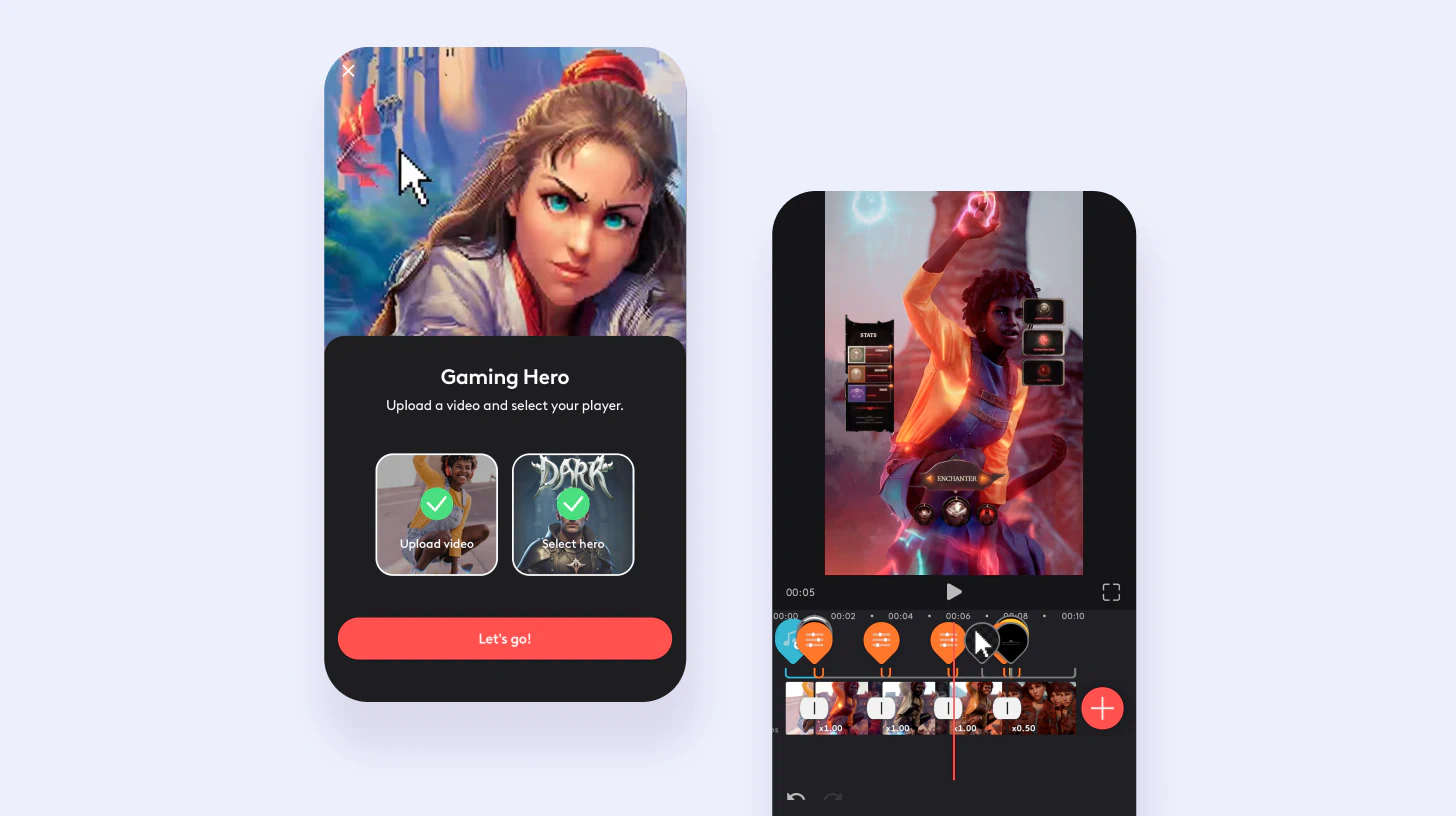
Videoleap’s AI tools are all about making video editing accessible, efficient, and exciting. Whether you’re fine-tuning details or exploring creative new avenues, Videoleap has the AI capabilities to bring your vision to life. Dive into Videoleap’s AI features and discover how easy and fun video editing can be.














.svg)

.svg)









