In the world of video making, the green screen is one of the oldest tricks in the book that allows you to change the video background in post-production. You may decide to use a green screen because the background of your shot doesn’t align with the message you’re trying to convey, or because you want a more surrealistic feel.
Either way, there’s just one problem: green screens, and their associated equipment, are expensive. Not to mention, you need a large area where you can position a green screen, which can be challenging if you work from home.
Then there’s the matter of post-production technology. Swapping the green screen for your preferred background can be a complex and lengthy process, requiring advanced skills and editing software.
The good news is, there are now video editing tools available on your iPhone that enable you to replace your background with a separate video or image in just a tap of a button. You can say goodbye to green screens, and hello to a video background changer that does the job efficiently in no time at all.
{{cta-banner-simple}}
Enter, Videoleap.
How to change the background of your video or add a new video background
One of Videoleap’s coolest features is the ability to instantly remove a background from video using the Cutout tool. Let’s take a look at how you can put your vision into motion with this tool.
1. Open the Videoleap editor
If you haven’t already, download Videoleap from the App Store. Sign up for a free 7-day trial using your Google, Facebook, or Apple account. Then, import your chosen video using the red plus sign.
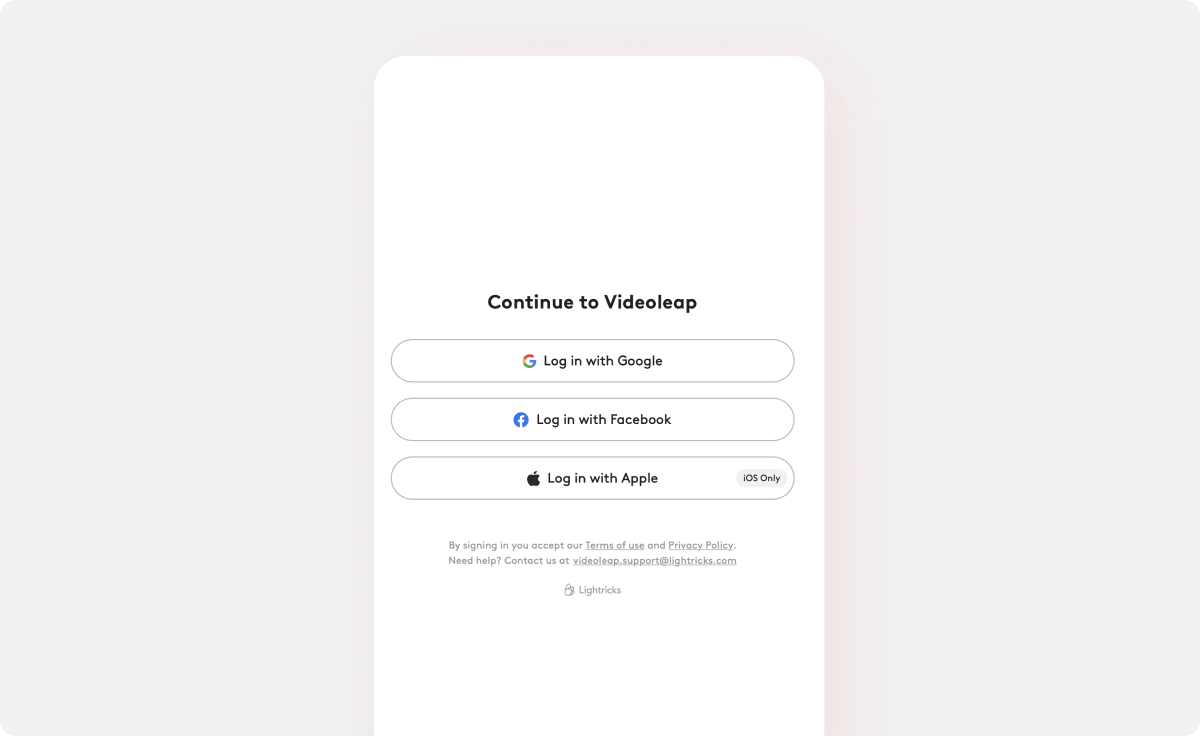
2. Tap on the “Cutout” button
Once the video pops up in the editor, tap on it and select “Cutout” on the bottom toolbar. This will remove the background from the video automatically.
The Cutout toolbar will then show three different options.
- “On”: This is essentially a switch to flick the Cutout tool on or off.
- “Intensity”: Tap this and drag the sliding bar left or right to make the effect less or more intense.
- “Shadow”: Tap this and use the sliding bar to create more or less of a shadow around your subject.
Spend some time experimenting with the intensity and shadow tools until your subject is isolated effectively without losing sharpness.
Right above the main toolbar, you will see a half-filled-in circle icon. FYI, this allows you to remove the subject of the video and keep the isolated background. You may want to do this if you find a background you like that already has a subject so that you can superimpose your subject upon it.
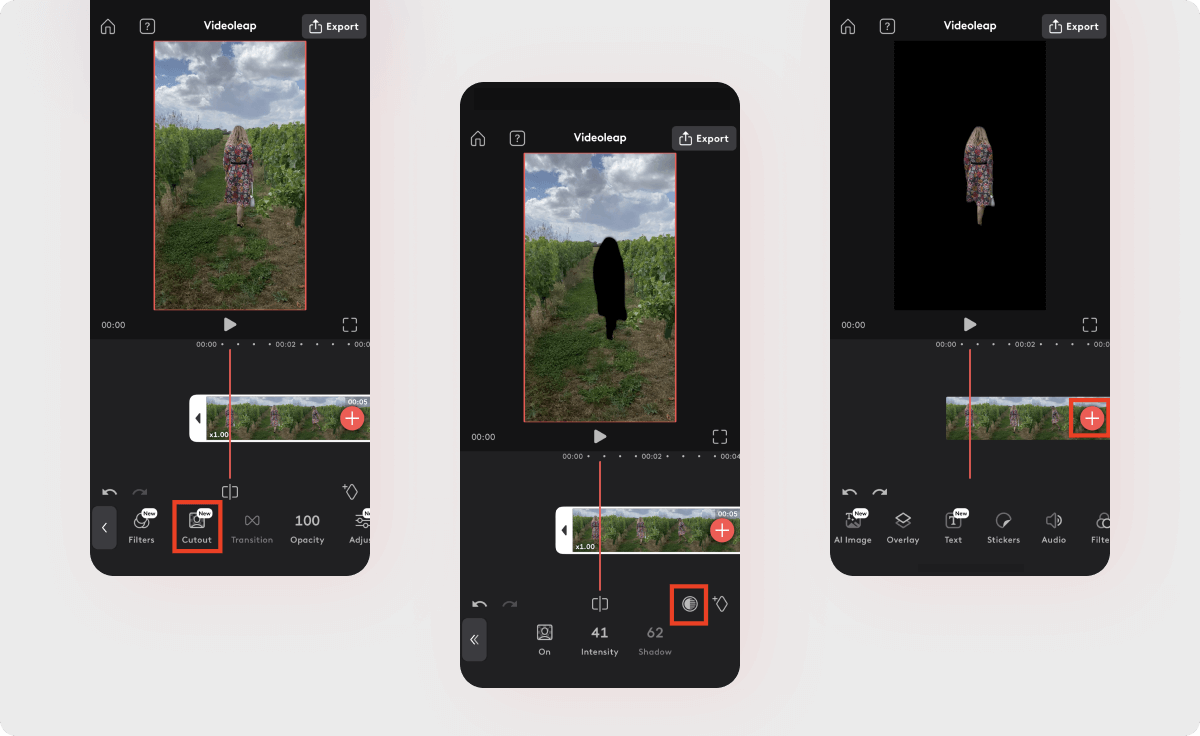
3. Change video background
To import your replacement background video or image, tap the red plus button to the right of your video timeline. Choose the file from your camera roll and it will open in Videoleap’s editing screen by attaching itself to the beginning or end of your current video.
Drag your original video containing the isolated subject over the background clip to create a new layer in your timeline.
Use the arrows on the end of your clips to trim the ends of the entire video. If your isolated subject isn’t in the prime position over your background video, drag the video of your isolated subject to the correct place.
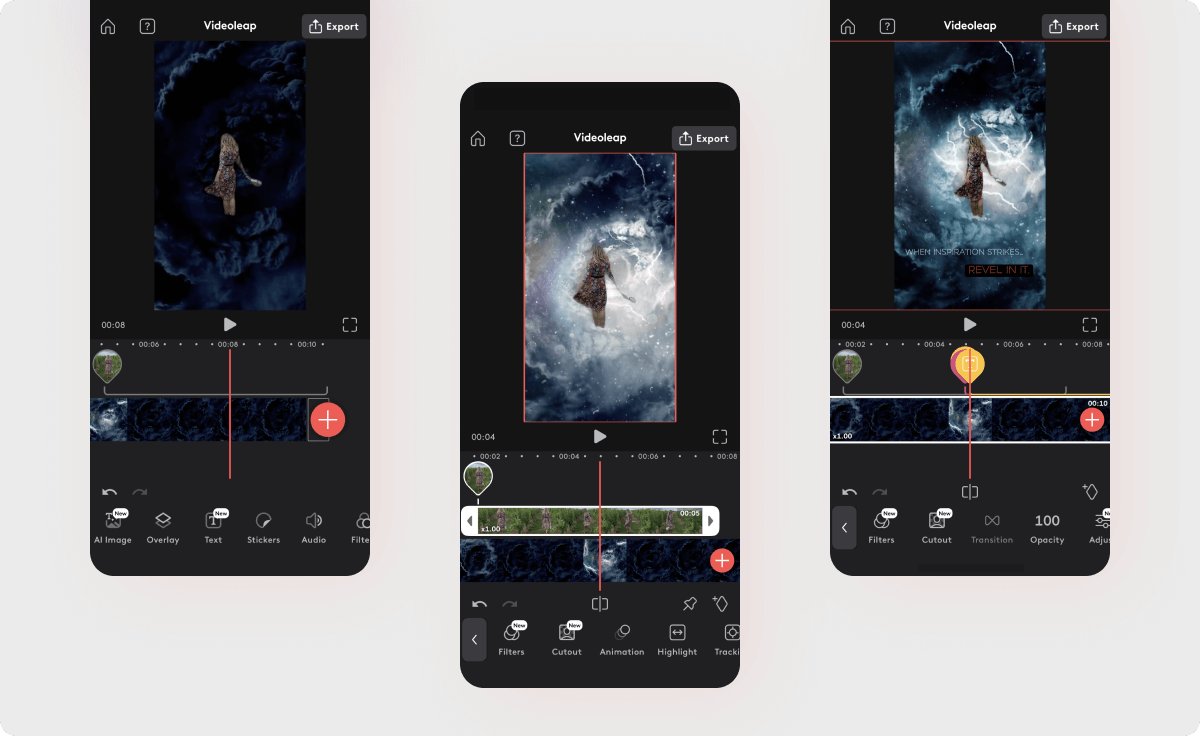
4. Make further edits
As well as being a user-friendly video background remover tool, Videoleap has other awesome editing features. Add text, sound effects, music, stickers, animation, and more through the intuitive interface.
5. Export and upload
When your masterpiece is complete, tap “Export” in the top right corner of the screen. Before you save it to your camera roll, you can tinker with the export settings.
- Resolution: Alter the clarity of your video so that it meets social media best practices, depending on where you will publish it. For example, for Instagram Reels and TikToks, the recommended resolution for videos is 1080 pixels. YouTube accepts a wide range of resolutions, but the most common is 720p or 1080p.
- Frames per second: Adjust the frame rate so that it meets your geographical region or desired impact. 25FPS is the standard for UK and European videos, whereas 30FPS is the standard for the US and elsewhere.
Now it’s time to share your unique story with the world!
.png)
Examples of great video backgrounds to add to your video
Videoleap has an ever-growing stock library of backgrounds. By tapping the red plus sign in the video editing screen to import your background video, you can explore and play around with various background options.
- Getty Images: Videoleap has collaborated with Getty Images to bring you a whole host of stock videos you can use as your background. Whether you choose a fun, virtual-reality style or a dynamic, real-life scene, you can bet that your background will look professionally shot and feel breathtaking.
- Pixabay: In addition to Getty Images, Videoleap is linked to Pixabay’s free stock library, which has a variety of high-quality backgrounds you can use to add charisma to your videos.
- Videoleap: Tap the “Videoleap” tab when you’re ready to import your background to find several assets, from otherworldly designs to everyday shots.
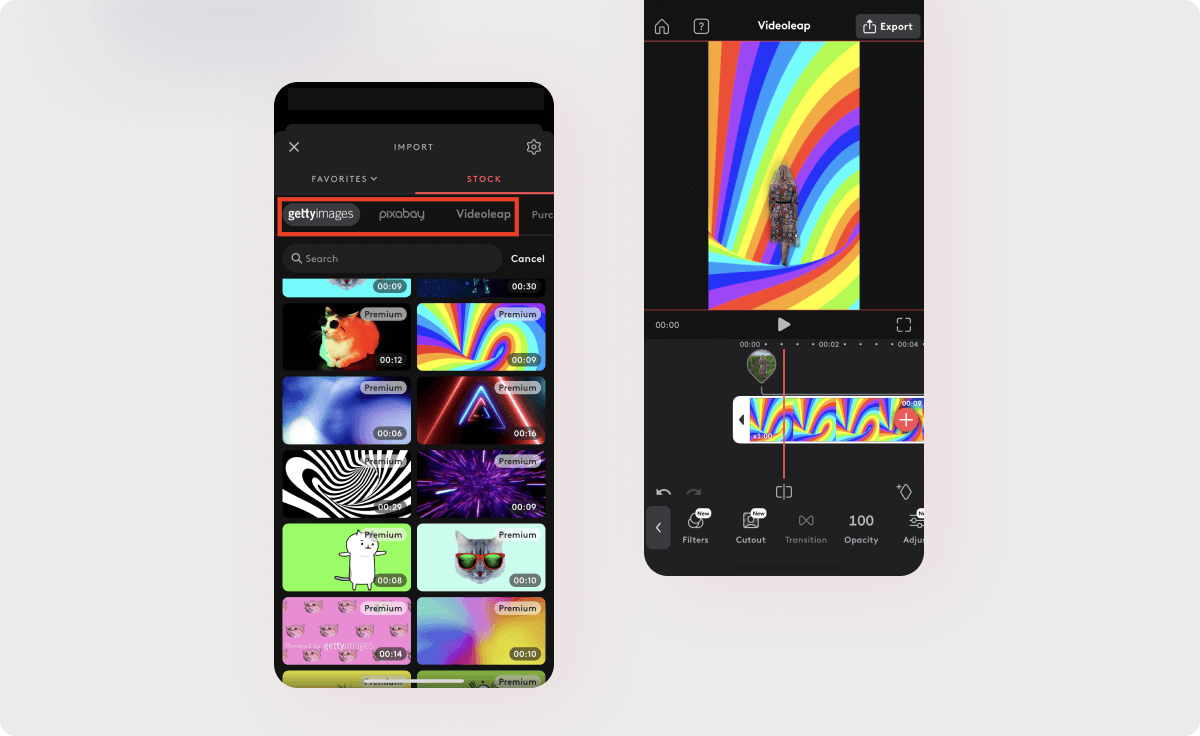
Remember, you can remove a background from a video and swap it for a static image instead. Just pick your preferred picture from your camera roll when you tap the red plus button to import your background during step #3.
Spark your creativity with Videoleap
The fact that there’s now technology which allows you to change a video background without a green screen is astounding. What used to take a lot of skill, time, money, and personnel can now be done quickly and easily with a good app.
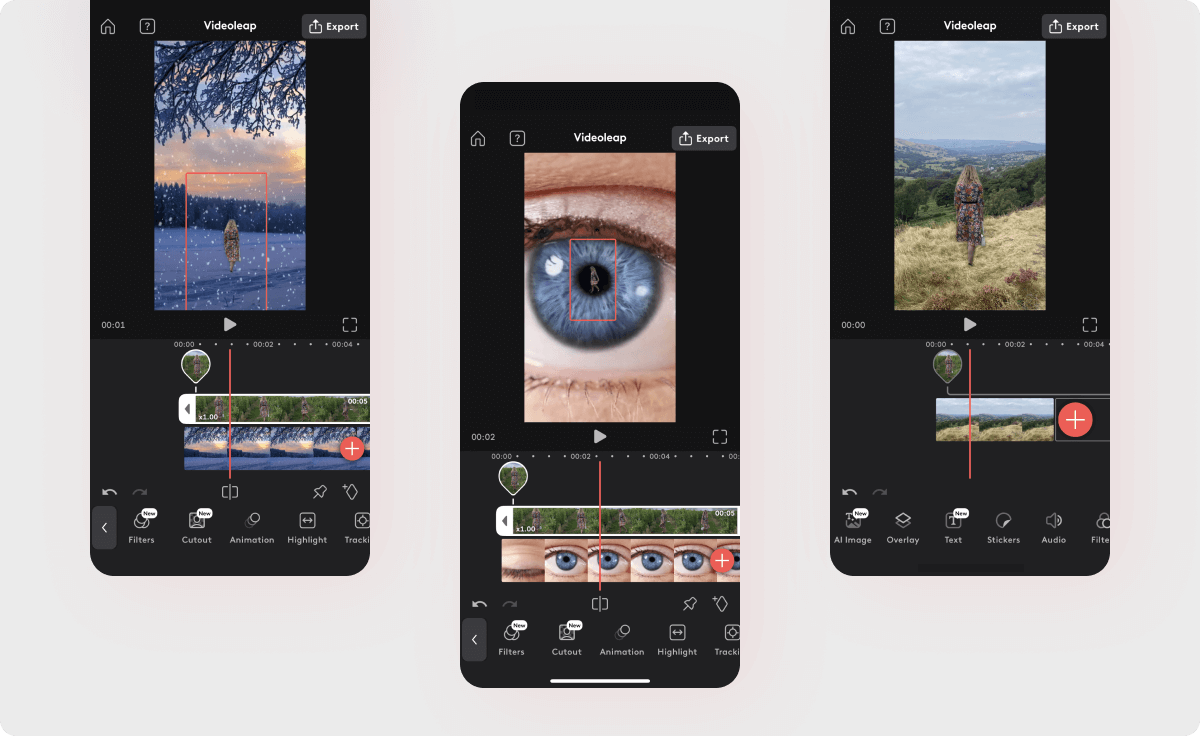
Videoleap is so much more than a video background remover. Its extensive editing features can be used by novices and enables you to bring the inner parts of your imagination to life. The result is an innovative video that grabs attention, encourages engagement, and sets you apart from other creators.














.svg)

.svg)









